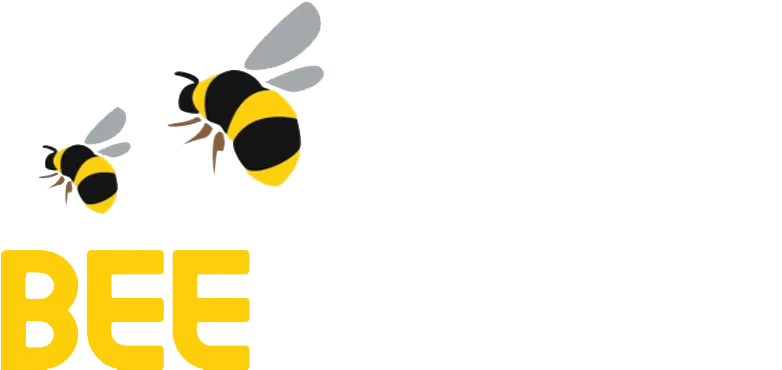Step 1
Create and view Account
Step 2
Create a deal
‘The Initiator’ is the person who is documenting a new deal and creating the deal using BEE Contracts app
Step 3
Complete the deal offer
Step 4
The other party, The Respondent, can respond to the offer of a deal by Accepting or Commenting
Step 5
Deal Completion
Contact
Get in touch
If you want to learn more about the BEE Contracts, we would love to hear from you.